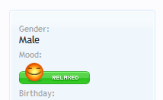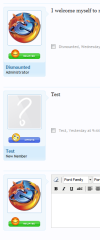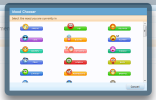Installation
Moods are currently displayed in four locations which can be turned on or off through Style Properties (property location in parenthesis):
Adding, Editing and Deleting Moods
The manager is located at admin.php?moods/. The link can be found in the left navigation bar when on the Admin Control Panel homepage.
The interface should be intuitive enough to work out. Enter image URLs as relative, e.g. styles/default/xenmoods/happy.png.
NB. You must have the Admin Permission Manage moods ticked.
User Permissions
You can set permissions for specific user groups as to whether they can see and have moods. The two permissions are View moods and Have moods.
Upgrading
If, for any reason, you would like to uninstall XenMoods, the following steps are necessary:
- To begin, upload all the files in the upload/ directory into your XenForo base directory (the one with library/ and styles/).
- Next, go into your Admin Control Panel, and click Install Add-on.
- Click the + Install Add-on button.
- Select addon_xenmoods.xml as the file to upload.
- Click Install Add-on to confirm the installation of XenMoods.
- Set the appropriate permissions by going to Users, and clicking User Group Permissions.
Moods are currently displayed in four locations which can be turned on or off through Style Properties (property location in parenthesis):
- Sidebar Visitor Panel (XenMoods, Show User Mood on Sidebar)
- Thread View (XenMoods, Show User Mood on Thread View)
- Member Card (XenMoods, Show User Mood on Member Card)
- Member Profile (XenMoods, Show User Mood on Profile)
Adding, Editing and Deleting Moods
The manager is located at admin.php?moods/. The link can be found in the left navigation bar when on the Admin Control Panel homepage.
The interface should be intuitive enough to work out. Enter image URLs as relative, e.g. styles/default/xenmoods/happy.png.
NB. You must have the Admin Permission Manage moods ticked.
User Permissions
You can set permissions for specific user groups as to whether they can see and have moods. The two permissions are View moods and Have moods.
Upgrading
- Upload all the XenMoods files, overwriting any old ones.
- Next, go to your Admin Control Panel homepage, and click List Add-ons or Manage Add-ons.
- Activate the Controls drop-down for XenMoods, and click Upgrade.
- Select addon_xenmoods.xml as the file to upload.
- Click Upgrade Add-on to confirm.
- If you are upgrading from pre-1.1.2, remove the template edits made when installing.
If, for any reason, you would like to uninstall XenMoods, the following steps are necessary:
- Go to your Admin Control Panel homepage, and click List Add-ons or Manage Add-ons.
- Activate the Controls drop-down for XenMoods, and click Uninstall.
- Remove all the files from XenForo (library/XenMoods/ and styles/default/xenmoods/).