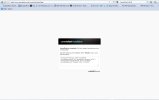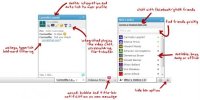Description:
Simply the leading one-on-one chat component available for your website. A fantastic chatting experience and hundreds of features ensure that your visitors stay glued to your site. CometChat automatically integrates with your site's login, friends list, avatars, links as well as status updates.
İnstallation:
1. If upgrading: navigate to <your full domain name/cometchat/install.php>. Press enter and you're done!
2. If new installation: navigate to <your full domain name/cometchat/install.php> then make the right template changes.
Admincp giriş linki : http://www.yoursite.com/cometchat/admin
Default Username/Password
By default, the username and password are as follows:
xenForo
Introduction
This guide will help you through the installation process and get CometChat running on your site.
Installation is very straight forward, only taking about 5 minutes from uploading the files to viewing the CometChat bar on your site.
Before you begin, you will need an FTP client, if you do not have one, some popular solutions include FileZilla (free) or CuteFTP (trial).
You do not need programming knowledge to install CometChat, but a working knowledge of FTP functions is a plus.
This guide assumes that you have successfully downloaded the latest release of CometChat and have the zip file "unzipped" and ready to go. If not, you can download the package from your client area.
The instructions will term the zip file you downloaded as cometchat.zip.
Uploading
At this point, you should have the zip archive cometchat.zip and find a single folder- "cometchat".
If you don't know already, find out the folder in which xenForo is installed.
If you access your xenForo site via 'http://www.domain.com', then look for the webroot directory.
The "webroot" directory is usually 'public_html' or 'www', but this varies from server to server so if you're unsure, contact your hosting provider.
Using your FTP client, copy the cometchat folder inside your xenForo folder. e.g. http://www.domain.com/cometchat
Installation
Step 1
You should now run the installer file through your web browser by entering the URL to it into your browser address bar (if you have followed our example, type in http://www.domain.com/cometchat/install.php, naturally substituting 'domain.com' for your web address).
If the installation was completed successfully, then two lines of HTML code will be displayed on your screen. Please copy these two lines.
Step 2
Now edit your template header.
Login to xenForo administration control panel and click on the Appearance tab.
Select Templates and search for PAGE_CONTAINER and open it for editing.
Paste the copied code immediately after <head> tag and save your settings.
Now delete install.php file from the cometchat folder.
That's all! Now log-in to your site and you will be able to see the CometChat bar. For customizing the text, icons, plugins, theme and modules, please refer to other documents.
Simply the leading one-on-one chat component available for your website. A fantastic chatting experience and hundreds of features ensure that your visitors stay glued to your site. CometChat automatically integrates with your site's login, friends list, avatars, links as well as status updates.
İnstallation:
1. If upgrading: navigate to <your full domain name/cometchat/install.php>. Press enter and you're done!
2. If new installation: navigate to <your full domain name/cometchat/install.php> then make the right template changes.
Admincp giriş linki : http://www.yoursite.com/cometchat/admin
Default Username/Password
By default, the username and password are as follows:
- Username: cometchat
- Password: cometchat
xenForo
Introduction
This guide will help you through the installation process and get CometChat running on your site.
Installation is very straight forward, only taking about 5 minutes from uploading the files to viewing the CometChat bar on your site.
Before you begin, you will need an FTP client, if you do not have one, some popular solutions include FileZilla (free) or CuteFTP (trial).
You do not need programming knowledge to install CometChat, but a working knowledge of FTP functions is a plus.
This guide assumes that you have successfully downloaded the latest release of CometChat and have the zip file "unzipped" and ready to go. If not, you can download the package from your client area.
The instructions will term the zip file you downloaded as cometchat.zip.
Uploading
At this point, you should have the zip archive cometchat.zip and find a single folder- "cometchat".
If you don't know already, find out the folder in which xenForo is installed.
If you access your xenForo site via 'http://www.domain.com', then look for the webroot directory.
The "webroot" directory is usually 'public_html' or 'www', but this varies from server to server so if you're unsure, contact your hosting provider.
Using your FTP client, copy the cometchat folder inside your xenForo folder. e.g. http://www.domain.com/cometchat
Installation
Step 1
You should now run the installer file through your web browser by entering the URL to it into your browser address bar (if you have followed our example, type in http://www.domain.com/cometchat/install.php, naturally substituting 'domain.com' for your web address).
If the installation was completed successfully, then two lines of HTML code will be displayed on your screen. Please copy these two lines.
Step 2
Now edit your template header.
Login to xenForo administration control panel and click on the Appearance tab.
Select Templates and search for PAGE_CONTAINER and open it for editing.
Paste the copied code immediately after <head> tag and save your settings.
Now delete install.php file from the cometchat folder.
That's all! Now log-in to your site and you will be able to see the CometChat bar. For customizing the text, icons, plugins, theme and modules, please refer to other documents.