STEP 1. DOWNLOADING FIRMWARE FROM WEBSITE
The firmware updates are required to enhance the efficiency and use of the Smart TV's as it adds variety of features and options to the TV.
a). On your computer log on to Samsung Download Website and scroll down to select theType / Subtype & Model no. of your Samsung TV and click the button Manuals & Downloads at the bottom.
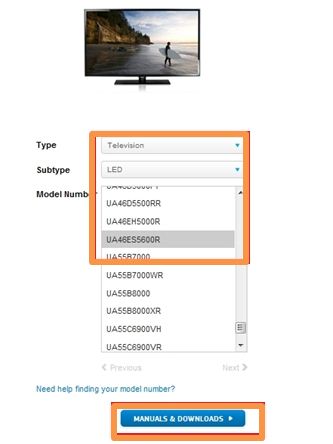
b). Click on Manuals & Downloads, it will take us to the Download page, locate Firmwarefrom the options on the left hand side and click it.
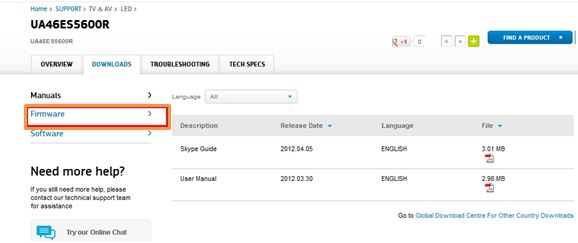
c). On the firmware download page, choose the latest release date and click on the file symbol
![img1[57].jpg](/proxy.php?image=http%3A%2F%2Fskp.samsungcsportal.com%2Fupload%2F%2Fnamo%2FHTG%2Fin%2Fimg1%5B57%5D.jpg&hash=96ef517c3dedf98bd33320043737709a) , and it will start the download of the upgrade file. Choose the location where you would like to save the file on your computer.
, and it will start the download of the upgrade file. Choose the location where you would like to save the file on your computer.

d). Once the files are saved , extract the zip file to a separate folder and then copy the extracted folder to the USB Drive.( Do not copy the compressed file, as the TV might not be able to recognize the format)
e). Once you have completed copying the files to the USB drive, connect the USB drive to the USB jack in the TV. Make sure that the TV is switched off when you connect the USB drive and then Power On.
The firmware updates are required to enhance the efficiency and use of the Smart TV's as it adds variety of features and options to the TV.
a). On your computer log on to Samsung Download Website and scroll down to select theType / Subtype & Model no. of your Samsung TV and click the button Manuals & Downloads at the bottom.
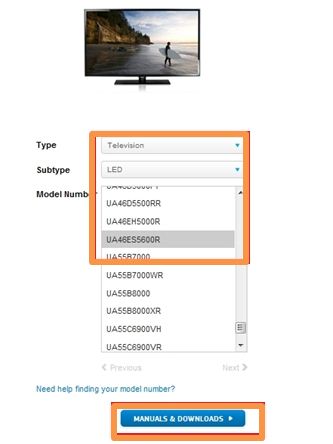
b). Click on Manuals & Downloads, it will take us to the Download page, locate Firmwarefrom the options on the left hand side and click it.
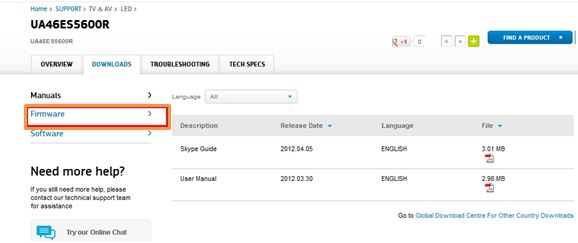
c). On the firmware download page, choose the latest release date and click on the file symbol

d). Once the files are saved , extract the zip file to a separate folder and then copy the extracted folder to the USB Drive.( Do not copy the compressed file, as the TV might not be able to recognize the format)
e). Once you have completed copying the files to the USB drive, connect the USB drive to the USB jack in the TV. Make sure that the TV is switched off when you connect the USB drive and then Power On.
