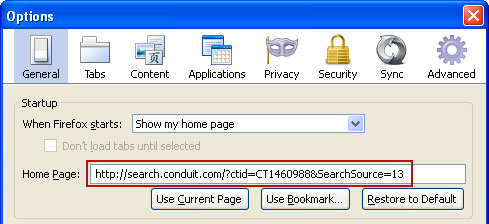Remove search.conduit.com in Internet Explorer:
1. Open Internet Explorer. Go to Tools → Manage Add-ons.
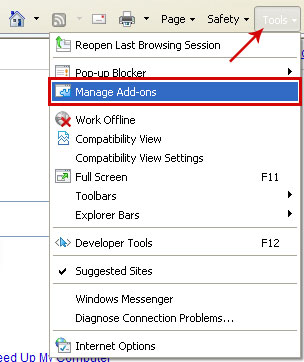
2. Select Search Providers. First of all, choose Bing search engine and make it your default search provider (set as default). Then select Web Search and click Remove button to uninstall it (lower right corner of the window).
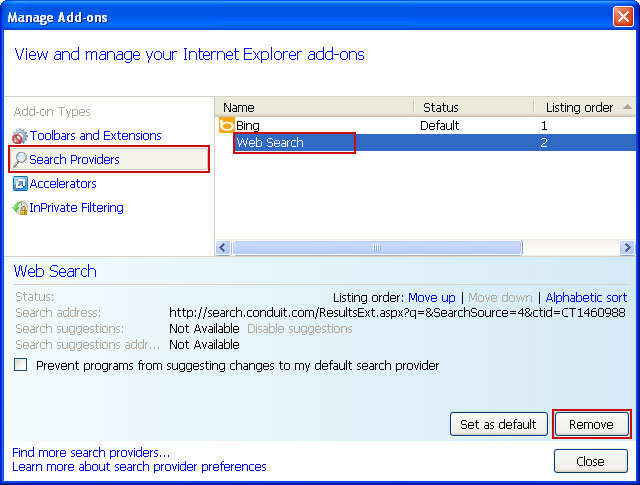
3. Go to Tools → Internet Options. Select General tab and click Use default button or enter your own website, e.g. google.com instead of search.conduit.com. Click OK to save the changes.
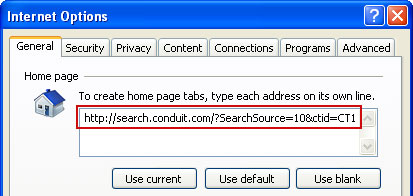
1. Open Internet Explorer. Go to Tools → Manage Add-ons.
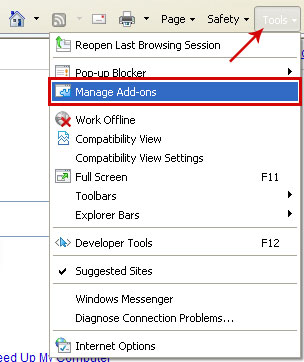
2. Select Search Providers. First of all, choose Bing search engine and make it your default search provider (set as default). Then select Web Search and click Remove button to uninstall it (lower right corner of the window).
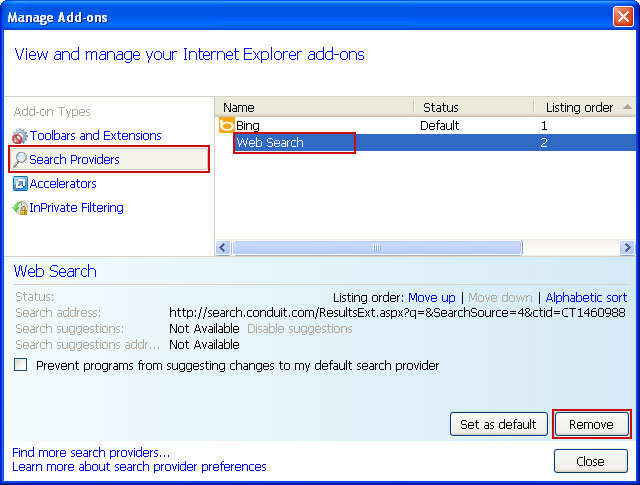
3. Go to Tools → Internet Options. Select General tab and click Use default button or enter your own website, e.g. google.com instead of search.conduit.com. Click OK to save the changes.
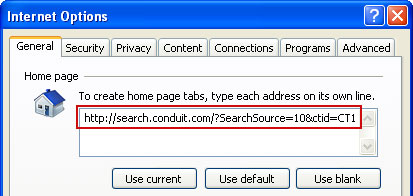
Remove search.conduit.com in Mozilla Firefox:
1. Open up Mozilla Firefox. Type about:config in the Location Bar (address bar) and press Enter to display the list of preferences.
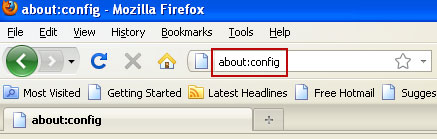
2. Now in the filter field, type in conduit and press Enter.
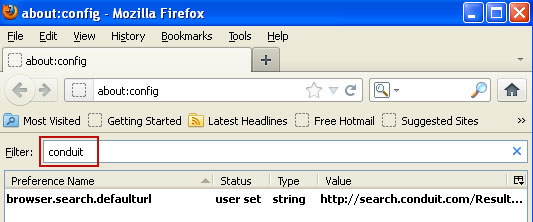
3. Double-click the browser.startup.homepage preference. Delete search.conduit.com and type in google.com or whatever you want. Click OK.
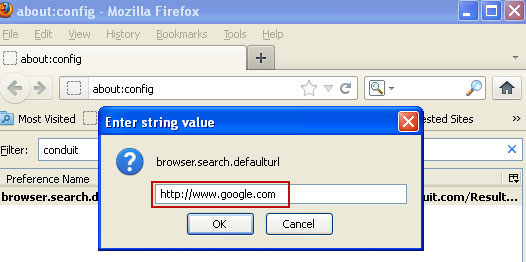
4. Go to Tools → Options. Under the General tab reset the startup homepage. That's it.
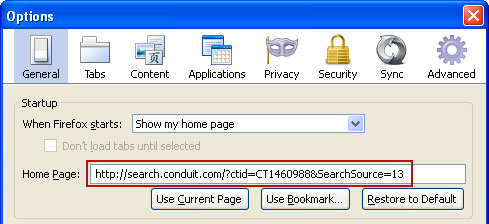
1. Open up Mozilla Firefox. Type about:config in the Location Bar (address bar) and press Enter to display the list of preferences.
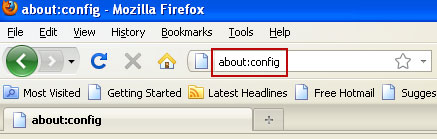
2. Now in the filter field, type in conduit and press Enter.
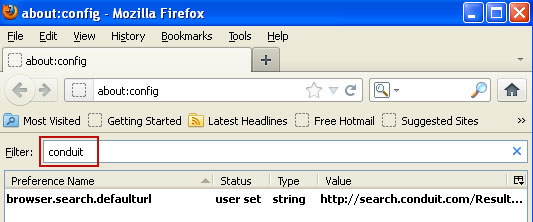
3. Double-click the browser.startup.homepage preference. Delete search.conduit.com and type in google.com or whatever you want. Click OK.
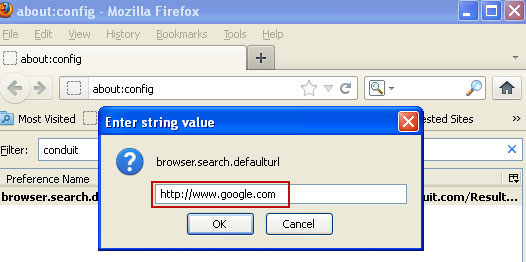
4. Go to Tools → Options. Under the General tab reset the startup homepage. That's it.